someFunction(arg1, arg2, ...)However, depending on your region and number format settings, Excel may choose to use semicolon instead. This is because Excel is trying to interpret comma as decimal separator, and so it decides to use semicolon for argument separator. This can be extremely frustrating for people who are used to programming languages having comma as argument separator in functions.
In this tutorial, I'll show you how to change Excel to revert back to using comma as function argument separator.
Excel Options
Open the File menu and click on Options. (I hope you know where the File menu button is...)
In the Excel Options interface, click on Advanced, then under the Editing options section, you should see 3 settings:
- Use system separators
- Decimal separator:
- Thousands separator:
If your system setting is causing Excel to use comma as the decimal separator, then make sure you uncheck the Use system separators checkbox.
Then for Decimal separator, make sure you set it to anything other than comma. And for Thousands separator, you can pretty much set it to anything you want other than what you set as Decimal separator.
Then click on the OK button. (I hope you know where the OK button is...)
End
That's it. Your Excel should now accept comma as the function argument separator. I hope this tutorial has been helpful to you.
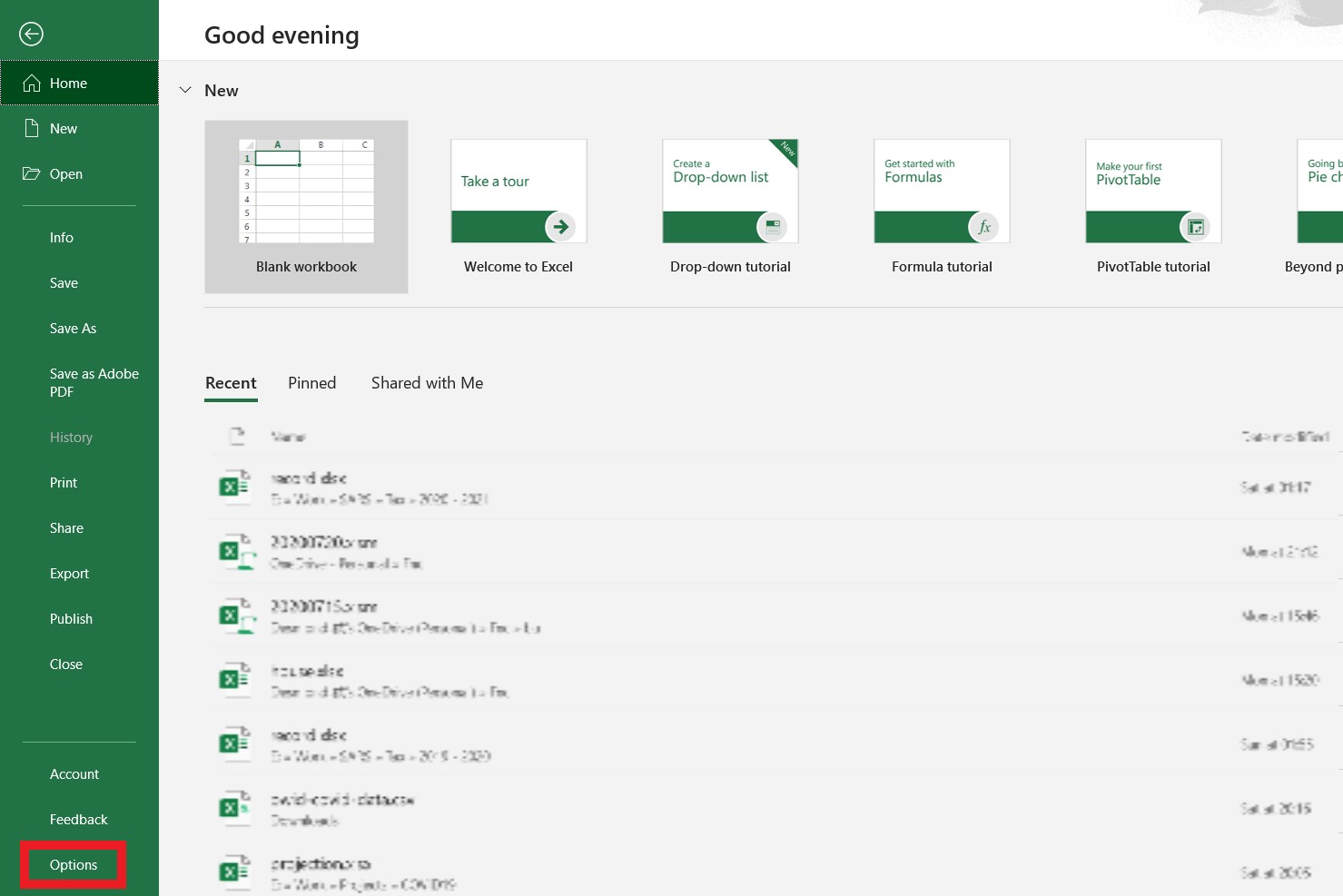

Comments
Post a Comment